|
|
PHP Editor provides the means to easily find and replace lines of PHP Code. In addition to PHP Code Explorer and PHP Code Navigator, PhpED provides PHP Editor with powerful Search and Replace features. Search and Replace features in PhpED's editor support searching and replacing of multiple or single lines, use of regular expression, ability to search in one or multiple files and much more.
|
 |
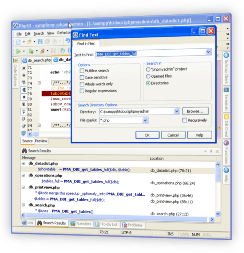 |
Finding and replacing text in PHP Editor
NuSphere's PHP Editor has the following toolbar buttons, menu selections, and keyboard shortcuts that can be used to find and replace text either in the currently opened file or in all files of the current project:
| Search Menu Selection | Keyboard Shortcut | Function |
| Find | Ctrl+F | Find specific text in the current file. This option supports Perl-compatible regular expressions. |
| Find Next | F3 or Ctrl+L | Find the next item matching the search criteria. |
| Find Previous | Shift+F3 | Goes back or finds to the previous item, matching the search criteria |
| Replace | Ctrl+R | Find and replace specific text. This option supports UNIX-style regular expressions. |
| Quick Search | Ctrl+E | Invoke quick search of the text selected in the editor. Quick search tool bar will appear at the bottom of the editor window with next and previous occurrence buttons |
| Find Usage | | Find the places in the code where selected identifier is used. The results of the search will be displayed in Search results tab. Double click on each result to navigate to the source files |
| Goto Line | Ctrl+G | Goes to a specified line in the document |
| Find matching bracket | Shift+F2 | Finds the bracket matching to the selected one |
| Search Web | | Perform a Web search for PHP code and information. You can locate useful pieces of code on the web and copy them into your file. |
How to Find Text in PHP Editor
To find a line or the whole block of text in PHP Editor you should select Search > Find on the main PhpED menu. PHP IDE will open Find Text dialog. It has two tabs Find and Find in files. These tabs can be used to search for the text in single currently open File or in multiple files. You can learn more about how to Find text in PHP Editor here.
How to do Quick Search in PHP Editor
You can run Quick search in PhpED by selecting text in the editor and clicking on Quick Search menu item. Quick search tool bar will appear at the bottom of the editor window with next and previous occurrence buttons
How to Find Usage of an Identifier in PHP Editor
|
Select a PHP variable, function, class or method and click on Find Usage menu item to invoke Find Usage functionality. IDE will search for the occurrences of the selected identifier in the Project of the selected file
|
 |
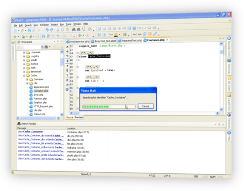 |
How to Replace Text in PHP Editor
You can have PHP Editor automatically replace any line or even blocks of code with other text strings, defined by you. NuSphere's PHP IDE even allows you to use regular expressions to perform search and replace. Select Replace on the main PhpED menu to open Replace Text dialog box. You can learn more about how to replace text in PHP editor here.
You can learn more about Search and Replace functionality in PhpED as well as other PHP Tools or see for yourself and Download FREE trial of PhpED today.
|